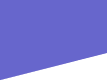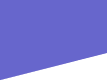|
Here's a chance for you to contribute.
What we love about the web is the opportunity to share our thoughts with others. But we also like to hear what others think and to exchange ideas.
On this page, We'll share some of the comments We've received in our guestbook and via e-mail. Where appropriate, we'll include a link to the original article, review, or interview that provoked the comment. In some cases, we also may respond to the comments.
Ink Jet Printer Woes
Q. My friend and I both bought the same model of Epson ink jet printers a few months ago. He loves his printer and has had no trouble with it. Ive had nothing but trouble with mine. Every time I go to use it, it seems to be clogged up and I have to spend an hour or so and waste a cartridge in order to get it to work correctly. Did I get a lemon? Can I make Epson give me a new printer?
A. Epson has had a sterling reputation for replacing faulty printers that are under warranty. Their warranty service has been excellent in all respects. And, if you honestly believe that your printer is faulty, by all means you should get in touch with their Tech Support people. But, before you do that, you need to understand that all ink jet printers have a mechanism in them called ink jet nozzles. These are little tiny holes that spray out liquid ink onto the paper. When you let your printer sit without being used for a week or so at a time, the nozzles dry up and the dried ink clogs the openings. All ink jet printers work best if they are used frequently. At the very least, you should turn on your printer and print something at least once a week. While you didnt say how much you use your printer, if I had to bet, Id bet that you frequently go much more than a week between times when you use the printer, and Ill also bet that your friend (who doesnt have any problems) uses his printer almost every day.
Naming Layers
Q. When I work in Photoshop I sometimes get a lot of different layers. Is there a way to name these layers to help keep track of what they are? Ive tried right-clicking on the layer, but theres no re-naming capability in that menu.
G.J., via e-mail
A. Usually when you right click on something, there is a way to re-name it from the fly-out menu. But, Adobe handles it a little differently for Photoshop Layers. At the top of the Layers Pallete on the extreme right-hand side there is a tiny little arrowhead. Left click on that arrowhead and youll get a fly-out menu. On this menu are the Flatten Image command as well as the Merge Down commands which you probably already know how to use. But, also on that same fly-out menu is an option called Layer Properties. Left click on that and youll get a little window where you can enter in a unique name for the layer. Naming layers as you work is a big help in finding things later when you want to make changes.
Text Tool Guidance
Q. I was working in Photoshop Version 7 the other day and everything was working OK. Then, when I went to use the Text tool, I tried to use the Arial font and it came out on a slant as though I had asked for italic, but I had not asked for it. Now, I cant make the Text tool do anything but italic regardless of the font I select. How can I get back to just regular text?
R.T., via e-mail
A. At the top of the Photoshop window, over on the far left-hand side will be a large capitol T (for Text tool) with a little down arrowhead just to the right of it. Click on the down arrowhead and youll get a fly-out dialog box. In the upper right-hand corner of the dialog box will be another little tiny arrowhead. When you click on that arrowhead, youll get a fly-out menu. About half way down the list of items will be Reset All Tools. Click on that and your Text tool will return to normal! For that matter, any time any of the Photoshop tools fail to act correctly, follow the procedure stated to reset the performance of the tool.
Camcorder To DVD
Q. Ive been trying to transfer some old home camcorder movies to DVD. Im using Pinnacle Studio 8 software and a 80GB 7500rpm IDE hard drive that I have dedicated to just capturing the video from my VCR. My VCR is a new combination unit that includes a VHS deck and a DVD player (no DVD recorder). Im using Windows XP Pro. The computer has a Pentium III, 800MHz CPU and Ive got 1GB of RAM. The output from my VCR is A/V (RCA jacks). I cant get the S-Video output to be recognized by Studio 8. Im using the PCI video capture card that I got from Pinnacle with Studio 8. Heres the problem. Studio 8 reports that Im dropping frames at the rate of about 20 every minute. Ive been told that I will have to go to a SCSI hard drive to solve the problem. Is there any other option to reduce the frame drop rate?
T.S., via e-mail
A. Lets start with the S-Video problem. I suspect that the problem lies with your VCR. Some combination VCRs offer S-Video out, but it is only for the DVD player. So, any VHS tapes that you might be playing, will only have A/V output. Now, lets go to the dropped frames problem. Your computer specs, operating system, and IDE hard drive are more than adequate for what you are trying to do. The problem is most likely with the way you have formatted the hard drive. I suspect that youve formatted it to FAT-32. That wont work. It will cause dropped frames at the rate of 20 per minute or so. Oh, yea, thats about what youre getting isnt it? Try reformatting the hard drive to NTFS. And, be sure that you have set the hard drive partition to be a Primary Partition. If you dont know how to do all of that, buy a copy of PowerQuests Partition Magic and install it. Then use it to re-partition to a Primary Partition and format the partition to NTFS. Do NOT use a Logical Partition. When youve completed all of that I predict that your dropped frames rate will drop to ZERO! By the way, you do not need to make any changes in your C: drive or any other hard drives on the computer. However, if you are running Windows XP Id recommend that you use NTFS on all the hard drives. Things will tend to work better.
Getting Lines Straight
Q. Every time I try to draw a straight horizontal line in Photoshop it winds up with one end of it being a few pixels above or below the other end. Im using the Line tool, but I just cant seem to draw it straight. The same thing happens when I try to draw straight vertical lines. How can I lock down the Line tool and make it go where I want it to go?
C.H., via e-mail
A. Easy! Hold down the SHIFT key as you are dragging the cursor. The resulting line will be restricted to either horizontal, vertical or 45 degrees, depending on the general direction that you drag the cursor. By the way, you can also draw lines with many of the tools and appropriate brushes the same way.
Printer Setup
Q. I have an opportunity to buy a used Epson 7000 printer. For me it would be a low cost way to get into 24 wide printing. Heres my question. I understand that I will need something called a RIP and that it will cost a couple of thousand dollars. Are there any RIPs out there that dont cost so much? Also, where can I get ink cartridges at the lowest possible cost?
D. R., via e-mail
A. The Epson 7000 is an excellent printer and should give you many years of happy printing. It was the last 24 model that Epson produced before they started adding chips to the cartridges. It is a six-color machine that will make super prints from either dye-based ink or pigmented ink. If you want to use cartridges other than Epson cartridges, you can and you can easily re-fill the cartridges with bulk ink. If you use pigmented ink, youll need to pay special attention to getting a good profile. Try www.profilecity.com for that. As for RIPs, thats also easy. The word RIP (Raster Image Process) refers to the processing of the image file that is being fed to the printer. A RIP is most often nothing more than a small, dedicated, computer that is used for nothing but feeding the printer. However, several companies make special software (sometimes called RIP software) that also helps to process the image data and feed the printer.
When you send an image file to a 24 printer, it is usually a fairly large file. For example, a 20x24 print at a resolution of 300 ppi is about 80MB. If you send such a file from your regular desktop computer, you probably will not be able to do very much multitasking while the printer is printing. But, you can certainly feed an Epson 7000 with a regular desktop computer. You do not need a special RIP machine or special RIP software. Photoshop will serve very nicely to feed such files to any such wide throat printer. Just expect the process to fully occupy the CPU and dont try to do anything else with the computer while youre printing. A nice fast CPU and lots of RAM are certainly recommended whenever you start handling files for images larger than 8x10. But, you can do it all with a desktop computer and your regular IDE hard drives. I know of folks who even do it over a LAN (Local Area Network like inside your home). The Epson 7000 has a built-in network connection port that will allow you to position the printer on the other side of the room from where your computer is located and simply run a CAT5 cable to a network hub near your computer. Plug your computer into the same hub via a PCI network card (about $20 for the card, $60 for the hub and a few bucks for the cables) and youll be printing in no time. If you have trouble setting up the network, the 10-year old kid down the street can probably help you with it. Its that easy. Windows 2000 and Windows XP both are easy to configure on a simple LAN. While it can also be done with Windows 98.
Color Swap
Q. Im trying to change the color of some clothing in a picture. I know that I have to make a selection of the clothing to be changed, but then what? When I go to IMAGE to ADJUSTMENTS to COLOR BALANCE it changes the color all right, but it looks terrible. Help!
B.W., via e-mail
A. You were so close! After making that selection, go to IMAGE to ADJUSTMENTS to HUE/SATURATION and start playing with the three slider bars. Youll quickly find how to set them to produce any color of the rainbow, and still retain all the texture and shadow tones of the clothing. After you get the color as close as you can get it, you can further tweak it by going to IMAGE to ADJUSTMENTS to SELECTIVE COLOR. Here you can further modify a specific color to the exclusion of all others. And if you still have your selection in place, the only area of the image that will be affected will be within the selection.
Edge Effects
Q. Im making ink jet prints with an Epson 1280 printer. It does a great job most of the time, but some of my pictures have what I call a digital look to them. When you hold them to the light you can see a small, shinny, outline around some of the real dark areas of the picture. What causes this and how can I prevent it?
D.K., via e-mail
A. All ink jet paper absorbs ink to different degrees depending on the way it was manufactured and the characteristics of any coating that it might have. When the printer sprays fluid (ink) down on the paper, most of the ink is absorbed and passes down into the paper or the coating where it dries almost instantly to the touch. However, if the printer is laying down too much fluid, then not all of the fluid can be absorbed and some of it will remain up on the surface where, when it dries, it will have a shiny appearance and will sometimes look like an outline around the darker areas of the image. There is a twofold answer to this problem.
First, use the INFO tool in Photoshop to measure the D-max (solid black) areas of your image. Then, adjust the overall density of the image so that the D-max areas will measure about 8-10 units with the Info tool. Those areas will still print as D-max (solid black) but the rest of the shadow tones will show a lot more detail and you will not be laying down an excessive amount of ink in the shadows.
Second, the printer driver needs to be set up correctly. There is a place in the printer driver where you tell the printer what kind of paper you are using. Typically most folks select something like Photo Paper or Glossy Photo Paper. And, that selection might work well with some types of paper. But, if you are having the problem that you described, try making a different selection. The paper selection choices that Epson offers do only one thingthey control the total amount of fluid that the printer will spray down. Since you are now getting too much fluid, select a paper choice that will cause less fluid to be deposited. Regardless of what kind of paper you are really using, try selecting one of the film choices, like Photo Quality Glossy Film or Ink Jet Transparencies or any other film choice. The printer knows that film does not have much capacity to absorb large amounts of ink, so the printer will deposit less fluid. Its OK to lie to your printer. Its for a good cause!
Label My DVDs
Q. Ive recently bought a new DVD burner. It works great, but when I apply a pressure-sensitive label to a DVD that I have made, that DVD will not read correctly. It errors out after a few minutes. My pressure-sensitive labels work great on the CDs that I burn. How can I label my DVDs if they are going to error out all the time?
J.F., via e-mail
A. DVDs are much more sensitive to wobble during playback. So, the slightest thing that throws the disk out of balance will cause problems. CDs are not nearly as sensitive to wobble during playback and will easily tolerate the addition of a pressure-sensitive label.
If you really want to label your DVDs, youve got to do two things.
First, buy some blank DVD media that is coated on the back side to allow labeling. They make it, but not all retail stores carry it. (They also make it for CDs) I use the DVD coated media made by Verbatim. I have a DVD+R recorder and I buy Verbatim Part Number 94324.
Second, get an Epson ink jet printer that can print directly onto DCs and DVDs. Epson currently makes two models that can do that. Model 900 and Model 960 will both print directly onto CDs and DVDs. Model 900 sells for around $200; is a 6-color machine; uses the SAME cartridges as Epsons 1280 model, and is just excellent for labeling DVDs
|